How do I get my vlog-styled videos and event coverage recorded, edited, uploaded and published so quickly? You’ve asked and I’m answering! Ready? Here are my 3 Apps For On-The-Go YouTube Video Editing!
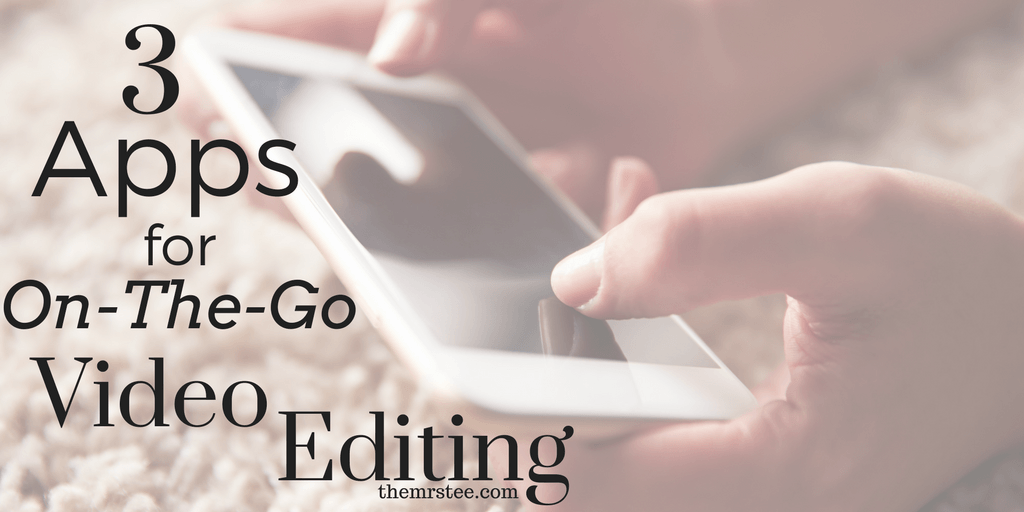
On-The-Go
Covering media events as a Vlogger is having the opportunity to give your audience a glimpse at what you see, hear and experience at the event. It’s easy to do this with live coverage such as Snapchat or Instastories because there is no editing needed and it’s right there ready to be viewed.
Yet when it comes to video recaps of an event you are posting them to be viewed after the event has ended. Still you want your viewers to see what you saw as soon as they can – while the event, the story and the moments are still relevant. Getting your video online and ready to view quickly is key which means having the ability to do it all on-the-go!
Recording
First let me start at the beginning. Recording. Capturing the moments you feel will leave the best first impression of the event. I don’t use any special Apps I simply use my phone’s (Samsung Galaxy Note 8) front and rear facing cameras switching between the two as needed.
I start my videos with a short Intro Clip which basically tells viewers where I am, why I’m there and what will be happening. From there I share as I got recording clips of the highlights and information from the event that support all I gave the audience to expect in my Intro.
Vlog-styled videos are basically you chatting with your audience like you would a friend. I always tell people it’s just like telling your BFF what’s happening, what you’re doing and the scoop on where ever you are. Simply put: if you can Blog you can Vlog. These videos are supposed to feel natural.
At the end of an event, it’s time to bring all my clips from the day/night together to create a clean and consistent visual story . . . Here’s where my first App pick comes in to play.
Edit · VideoShow Pro
Vlog styled video creation is recording moments in spurts much like on Snapchat or InstaStories. You’re sharing an event or moment that may be hours in length in a condensed video review that can sometimes be less than 10 minutes long. To do this you have to string a storyline together with each clip and then connect those all as one video.
VideoShow Pro is the first app I turn to to help me clip all my moments together into one cohesive and smooth playing video. VideoShow offers Pre-Made Themes (themes have preset music, transitions and overlays all in one option), Clip Trim, Music, Transitions, Text Subtitles and Overlays and more!
I upgraded to the Pro Edition {One Time $3.99 Upgrade Price} to gain access to Pro features:
· HD Quality Option
– I can export my videos as I record them in 1080HP Quality directly to YouTube
*The Free version will only upload in SD
· NO Watermark
· NO Time Limited
*The free version will limit the length of your completed video to no more than 10 minutes.
Upload · InShot
Cross promotion is key not only in Blogging but in Vlogging as well. You want to gain exposure across as many platforms as possible. Instagram can be a huge benefit to video promotion simply because of how many Youtube subscribers are there. To upload a video to Instagram I tend to edit it into a short snippet form (60 secs or less).
InShot is my favorite app for uploading directly to Instagram. I have the option to maintain my HD Quality video, shorten it to a snippet length as well as adjust the crop and size to fit whatever theme I have on my Instagram feed. The FIT option has got to be one of my favorite ways to adjust things specifically for Instagram.
Publish · YouTube Studio
Once your video is uploaded you’re almost done. This is where the YouTube Studio app becomes your best friend. It’s here that you can add the Title, Description and Tags to your video. Much like a Blog Post your video need to have the correct keywords to not only capture a potential viewers attention but Google’s as well.
Selecting video keywords is very similar to selecting those for a blog post. Think of your target audience, the topic and what’s trending currently. Here are a few things I always check off when choosing my keywords:
Is your main keyword in the title of your video?
Mention your main keyword within your video description.
Include a branded keyword that relates to your channel (ex: MrsTeeVlogs)
? BONUS: YouTube Studio gives you access to your Channel’s analytics and Insights. You can see how each of your videos are performing, the view, minutes watch and even revenue earned.
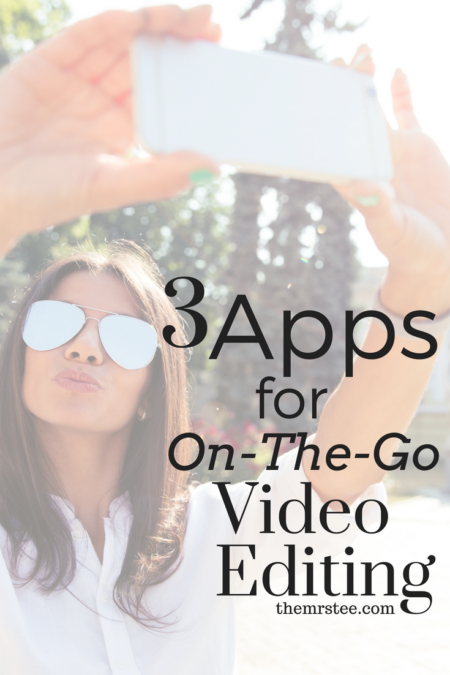
That’s it! These 3 Apps are what helps me go from event to publish in less than an hour. I love nothing more than being able to share my first-hand look at the events and moments I get to experience as a Blogger and video is one of my favorite ways to do it! *PS – ALL apps are available for both Android & iOS
Just For You!
To help you get started on getting some of these apps for your own on-the-go video editing I want to give you a $15 GiftCard to either a Google Play OR Apple Store!
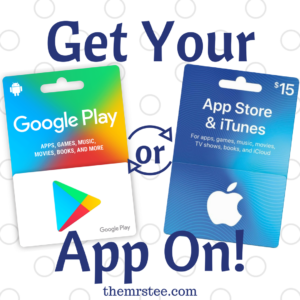

- The ‘Dirt’ on Dirty Whiskey Craft Cocktail Bar – August 6, 2021
- I Never Went To Prom – Will A Fashion Show Do? – May 1, 2021
- Cape Fear Regional Theatre – Best In The House – May 1, 2021
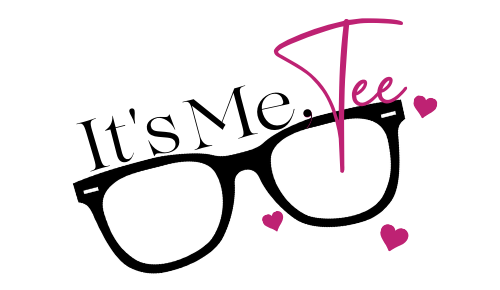
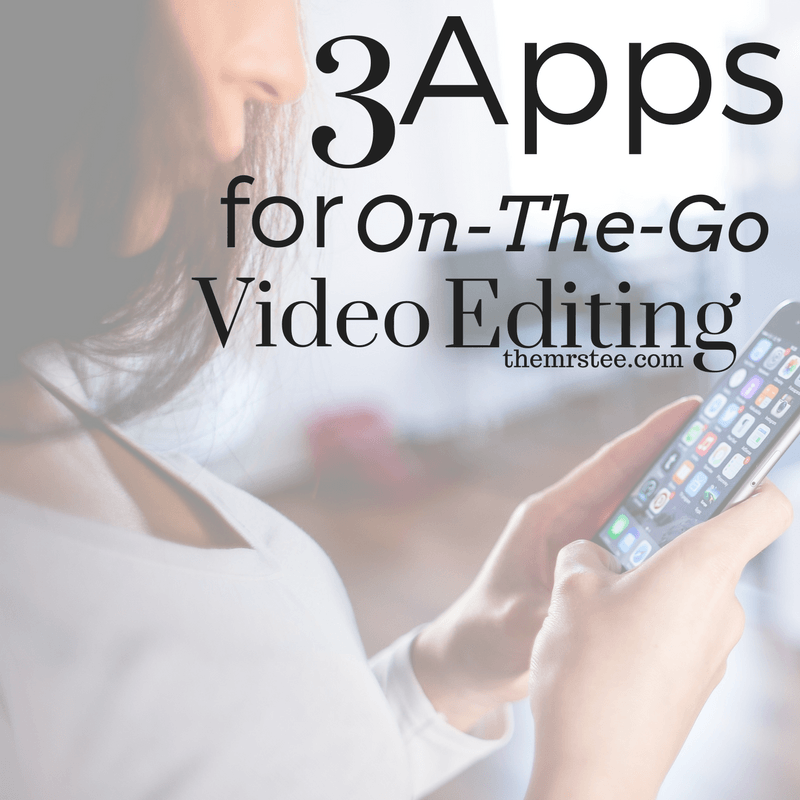

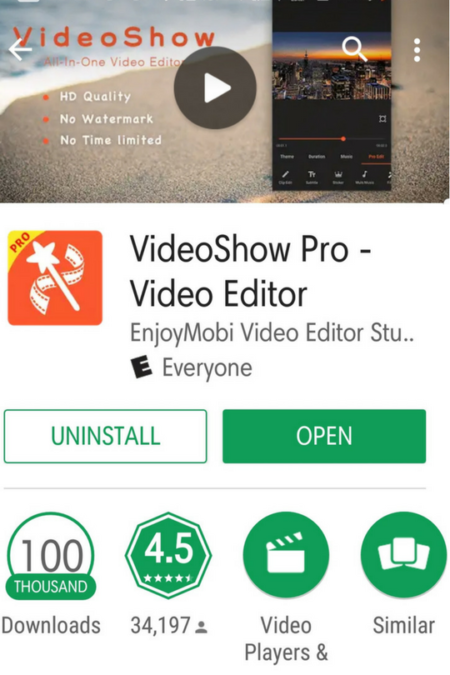

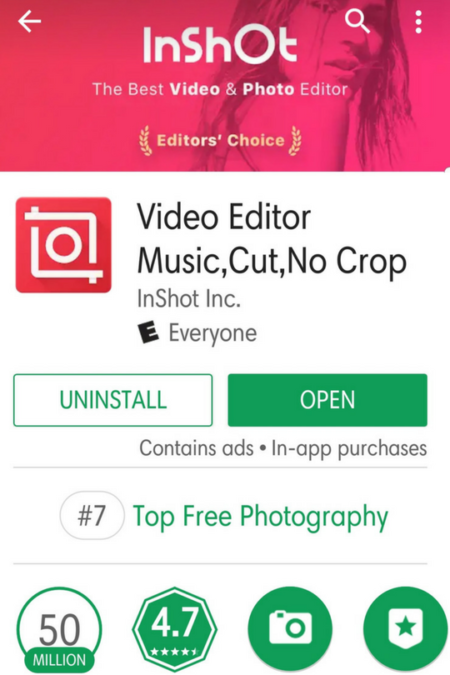
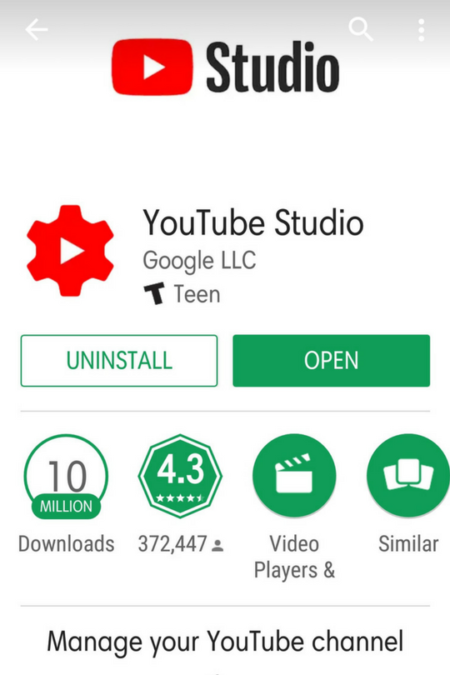


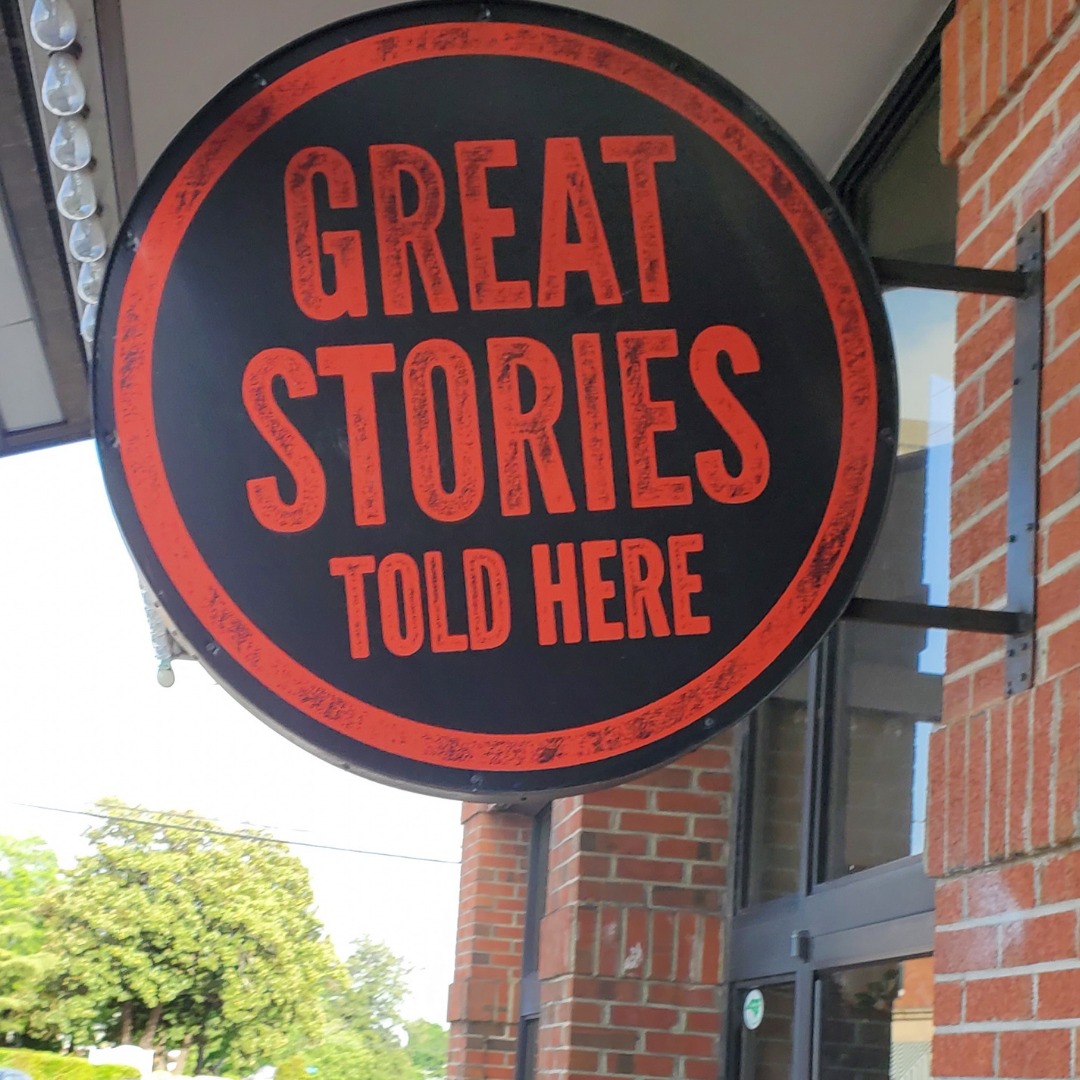




Leave a Reply